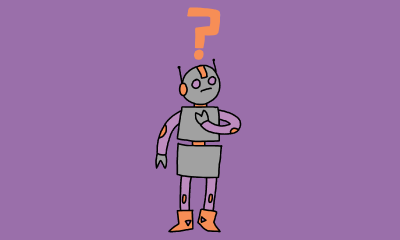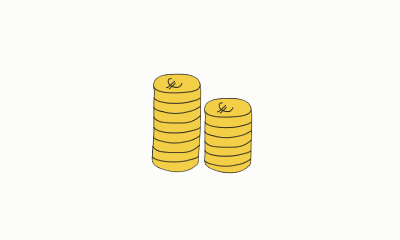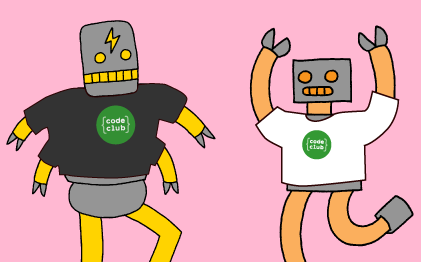Introduction to Scratch: Sprites, Scripts and Loops
In this introduction to coding in Scratch for beginners, ākonga will learn how to add code, costumes, and sounds to sprites as they make animations, a game, an app and a book.
The new learning path format introduces students to new skills with 3 Explore projects. The next 2 Design projects invite learners to practice their new skills and bring in their own interests. The following Invent project asks the student to use the skills acquired in the previous lessons to meet a project brief. Finally, the student is ready for the Make project; it's time to create something totally new and unique!